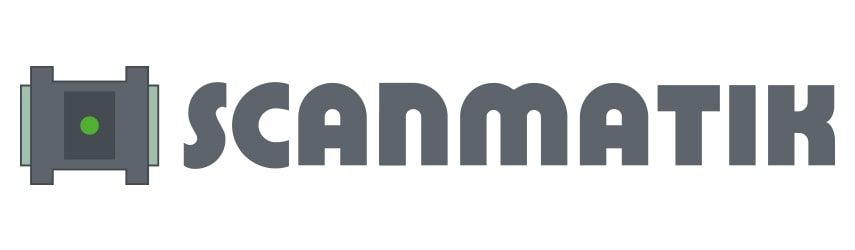Android installation manual
On devices with Android 6.0 and higher, after installation, the program may require permission to access "Memory/photo/Video" and “location detection".
Enable geolocation if you have Android OS 10 and above. That's right, some Chinese devices do not provide access to geolocation without forcibly enabling it.
These permissions are required to be able to save reports and work via Bluetooth, respectively. Access to geolocation is a condition of Google, the OS developer.
We recommend installing the program in the device's memory, not on the memory card.
Installation
important! On devices with Android version 4.0.3 and higher, go to the device settings and in the “Developer Options” section, disable the “Do not save operations” item if it is present and enabled. Otherwise, the program will not work correctly when you press the “back” button (blank screen).
The program itself is easiest to install by downloading it directly to the device:
In the device settings, allow the installation of programs from unknown sources ("Settings –> Security").
Type the address of this page (http://scanmatik.ru/android ) in the device browser and download the file using the “Download” link at the beginning of the page.
Select the .apk file and run the installation.
Also, the program from the apk can be installed from an sd card using various file managers, etc.
Customization
The program can communicate with the adapter both via Bluetooth and USB. The first time you start, you will be offered options for connection settings – follow the on-screen instructions.
Bluetooth connection
The adapter is bound to the program only in the program itself Skanmatik! Launch the program, select Setup and in the menu that opens, specify the connection type - "Bluetooth", and then click "Bind" After searching for adapters, the program will display the serial number of the detected adapter, select it. To see how the adapter binding looks on the smartphone screen, follow the link ->>
The program monitors the status of the Bluetooth radio module on the device. The radio module will be automatically turned on when communication with the adapter is required, and turned off after downtime or exiting the program. Please note - if Blueooth was turned on by another program before starting or during the operation of the Scanmatik program, it will not be automatically turned off either when idle or when exiting the program. You can enable forced Bluetooth disconnection and configure downtime in the program settings.
important! At the very first Bluetooth connection (after binding), a notification "Pairing with a Bluetooth device..." may appear with a PIN code request. You should ignore it or click "CANCEL" if it has not disappeared.
USB connection
For USB communication, the tablet must be able to work as a USB host, that is, have the appropriate USB "A" connector (or adapter) like on a computer. If you select both connection methods, the program will automatically switch from Bluetooth to USB when the adapter is connected by cable, and vice versa (and you can connect the cable while viewing variables, errors, etc.).
important! Some devices require root access for USB communication, if the device asks to allow it, then allow it.